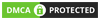Knowledge Base
Here you are able to change the account password as you need at any time. It is recommended that you change your pasword as often, to maintain high security on your acount.
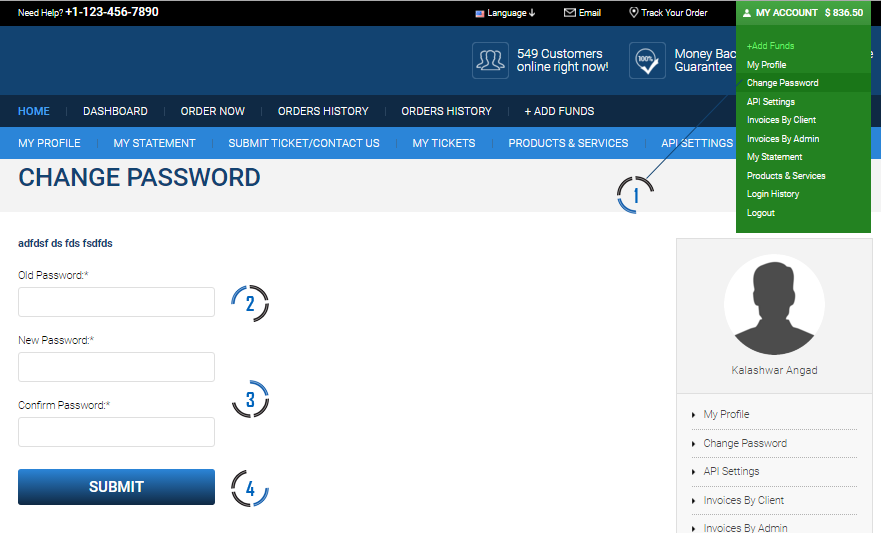
- From the dashboard or my account, click on Change Password
- Enter old password
- Enter new password and confirm password
- Click to submit changes password changes on the account
You can view the history of all your submitted tickets to sales or support team anytime you need it. From here you will be able to see the staus of your tickets and respond to any open tickets.
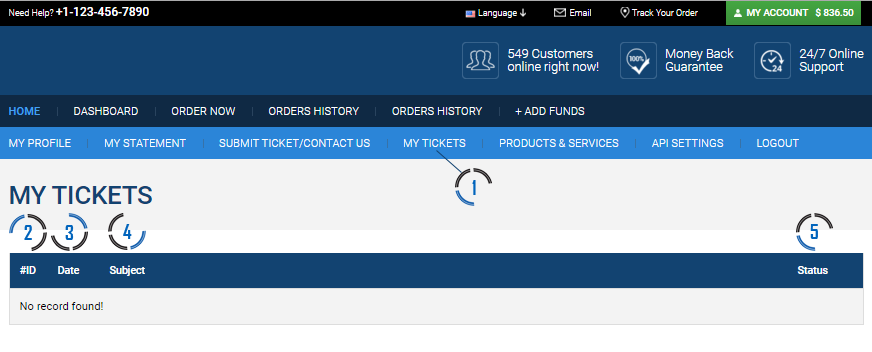
- From the dashboard or my account, click on My Tickets
- The ticket ID used as reference for when ticket was created
- The date when the ticket was created and submitted
- The subject of the ticket created
- The status of your ticket [open, answered, closed, customer replied]
When you click on the Ticket ID or on the Subject, the ticket will be open and you can view complete details
Add fund to your account. We accept different payment method as follow:
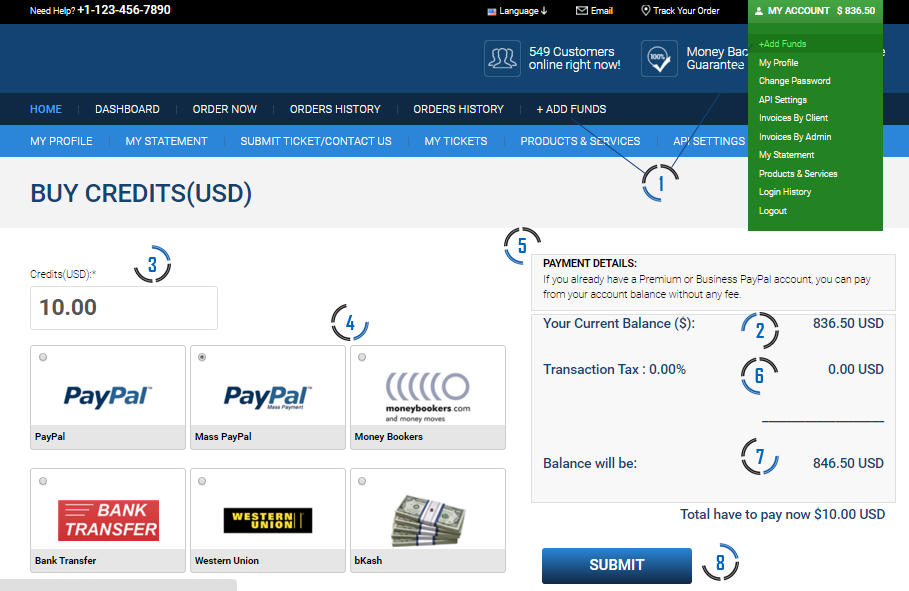
- From your dashboard or from my account, click on add funds
- That's your current credits available on your account RIGHT NOW
- Enter the amount you would like to add to your account
- Select the payment gateway you would like to use
- This is the details or special instruction for the payment gateway you have select
- Transaction tax depends on selection of your payment gateway
- That's the total amount of the credits that will be available after your deposit is recorded
- Once you ready, simply click this button and you will be redirected to the payment page. Credits will be added in REAL TIME. As soon as payment is confirmed and received.
- Total amount you will need to pay
- Paypal using the secure platform please visit http://paypal.com
- Dalpay for credit cards secure platform please visit http://dalpay.com
- Western is also available, once you select this option, you will received payment details by email. Please visit http://western.com
- Payment via bank wire transfer, once you select this option, you will received payment details by email.
- Paypal is charging 5% commission on each transaction, Dalpay payment by credit card is charging 5% commission + USD1$ usd on each transaction.
- Static fee apply only on Dalpay (payment with credit card) are USD1$ per transaction
- Paypal Transaction require verification before adding the money to your account. You can find more details how to verify your paypal order here.
Here you are able activate your API Key and set your API IP(s). You will also be able to change or generate new api key as well as add or remove api ip(s) from your account. We have also included here your downloadable API documents to assist you in setting up API integration in your own developed website, as well as a sample file as to how the coding shall look.
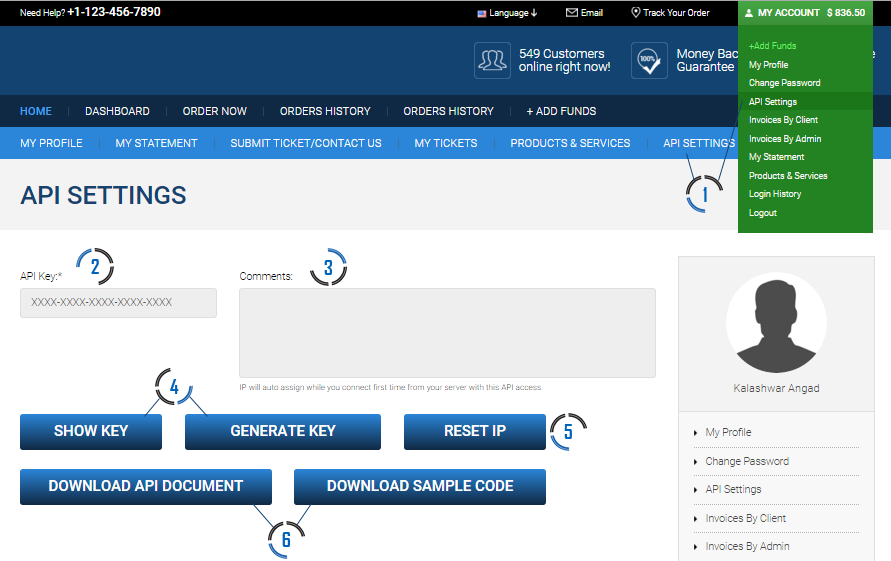
- From the dashboard or my account, click on API Settings
- Your API Key will be displayed here [if you see only xxxxx, click on the blue "show key" below]
- Once you synch your website, here you will see the API IP displayed
- Here you can show key above or generate ne api key [if you like to change api key for security]
- Here you can reset the api ip, if you have changed host or like to verify synch
- To download api documents and sample codes
- This is your username, it can not be changed.
- This is your email address, it can not be eddited on your end. Only by admin.
- Edit your profile picture from gravatar.com if you register
- Edit your phone number, very important to have for account verification and to receive sms notifications
- Edit personal details first name and last name
- Edit your residing country
- Edit prefered language
- Edit newsletter subscription
- Edit your address
- Click to submit
We made it simple and easy so that everyone can use our services, to unlock any mobile phone on the market. This is the imei services list by imei group. It may sometimes be different in few details depending the tools used but it's mostly the same all the time. We will explain here in details how it works.
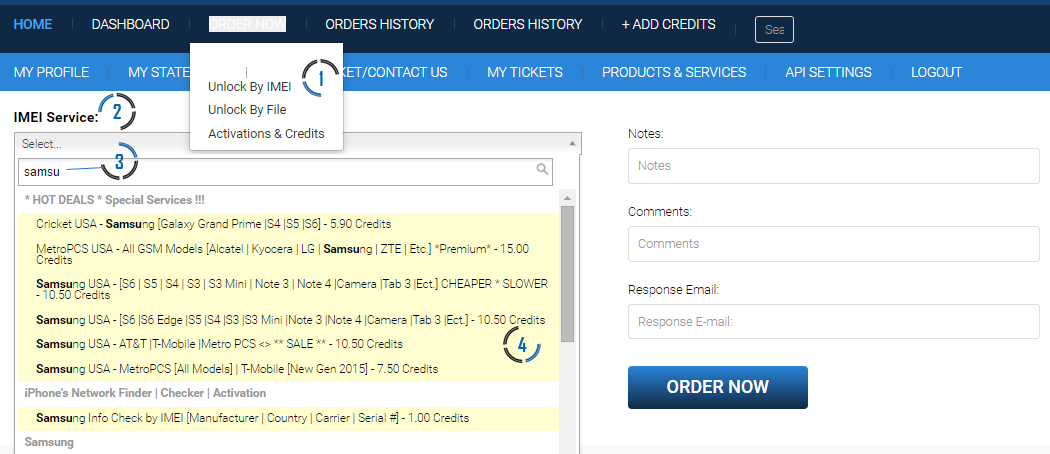
- Go to place order, IMEI service
- Click on SELECT the drop down screen
Once you have clicked on the dropdown screen " SELECT ", you will see the lest of services available on the server. You can minimize your search by
3. Type on the search bar a key word to the service you are looking for [example: Samsung]
4. From the list, Select the service you want
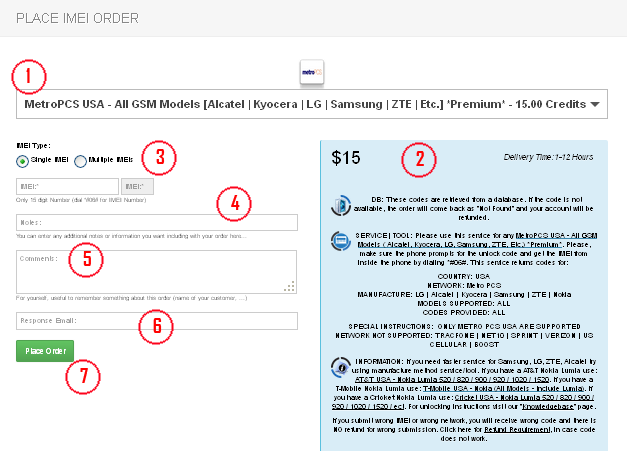
- The title of the service and icon of the service
- The description of the service. [Please read it carefully. Those details are very important. Each solutions may require different informations. Supported features, please read exactly what is supported and what is not]
- Enter IMEI number, [if you have multiple imei from the same service, you should select Multiple IMEIs]. OPTIONS: In certain case with services you will see a an additional section where you may need to select: supported Countrys, Makes, Models of phones for this services in a dropdown format. Sometimes it can be different! It can also shows MEP or PRD supported of service and input type of service
- Enter a note for this order to easily remember, for [example: the name of your customer and the price].
- Comments can be used in custom solutions as an extra field.
- Responce email of your customer who will receive custome reply
- Once you are ready press this button so submit your requests.
We have made the registration process very easy and fast.

- Enter your username
- Enter your password and conformation password
- Enter your contact details [first name, last name and email address]
- Enter a phone number [important to use valid number as this can be used to receive sms order confirmations]
- Select country
- Select preferred currency
- Choose language
- Enter address details [important to input updated information as many use this for account verification purpose]
- Enter captcha Verification code and click on the term & condition agreement [important to read and understand terms and conditions]
- Click to signup
Here you are able to see all the Products and Service active on the server and available on your account. You will also be able to see what your is your cost.
- From the dashboard or my account, click on Products and Services
- Select the services you want to view [example: IMEI, File, Server]
- This is the service description or service name listed by category
- This your current cost on the service
- Here you will be able to see a service is currently active or inactive on the server.
You can submit ticket to sales or support team anytime you need it. It's very important to always submit ticket rather than just sending an email when questioning an order or discusing prices, to keep records and details up to date on your account history.

- From your dashboard or my account, click on submit Ticket / Contact Us
- Select the department [example: sales team or support team]
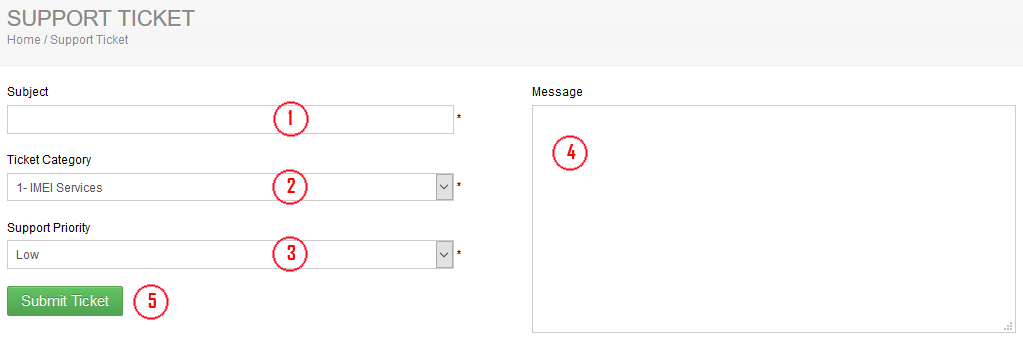
- Enter the subjet of your ticket [example: Requesting status update on order #354214]
- Select ticket category
- Select support priority
- Enter your message
- Click to submit your ticket
Tickjets will be answered in the order they were received. For the most part tickets are responded within or before 12 hours.

- From your dashboard or my account, click on transfer credits
- Requested customer username to transfer credit
- Requested customer email to transfer credit
- Select how many credits are you looking to transfer
- Add a comment to the transaction for your records
- To transfer money from your account to a customer account simply click transfer, then the money will be added instantly to your customer and this customer will become your affiliate.
We provide complete and real invoices for all our services. Login to your account, then click My Account, Invoices by Client or Invoices by Admin
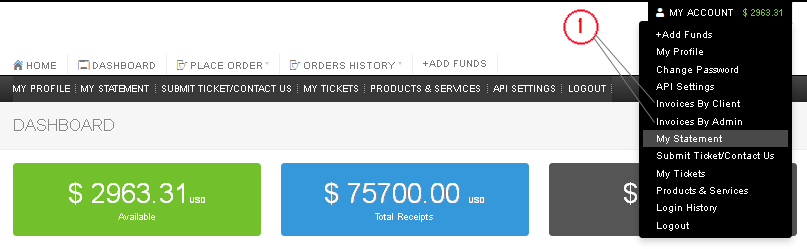
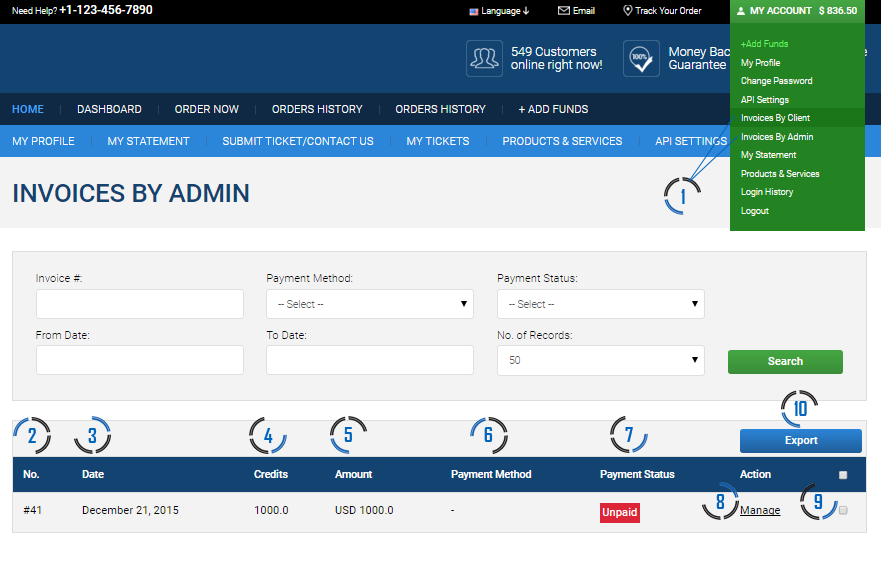
- Click to show all paid or unpaid invoices by Client or Adimin
- Invoice ID
- Invoice generated date
- The total amount of your order
- The total amount applied to your account in your currency
- The payment method
- The payment status
- You can view full details of the invoice by clicking on the icon
- Check mark order to export to excel [optional]
- Invoices will export to excel
We provide a complete list of every singles sales from your customers made on our site as follow
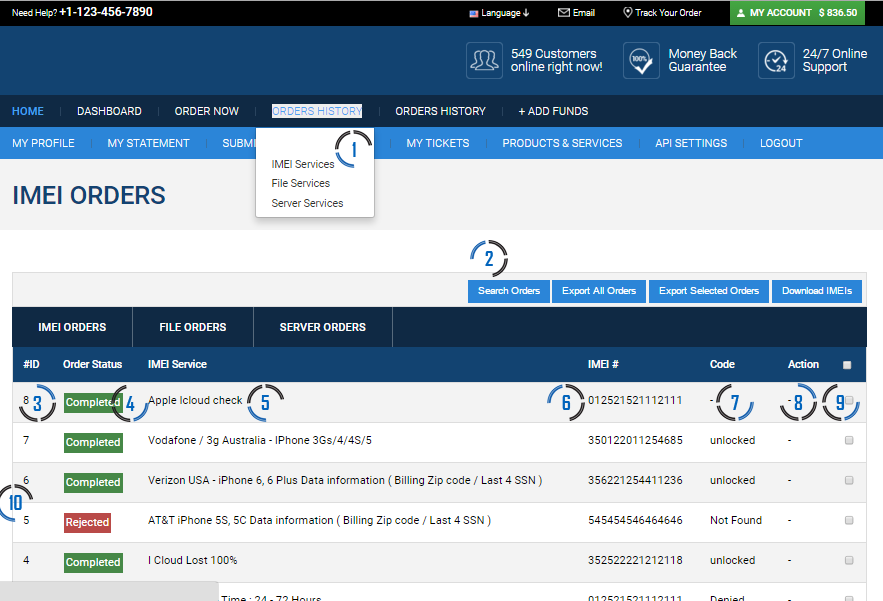
- From your dashboard click on order history [this will display complete list of your customers IMEI orders]
- Search order by imei number, service status, service name or date
- The ID when the order was submitted from or to our site
- The status of your orders [batching, in processes, completed or verifying]
- The service name list to find orders of specific service
- The imei number submitted to processes
- Order successfull reply code
- Verify or cancel order action
- Select service you want to export or download
- Click to view full details about order [as displayed in black box]
We provide complete statement from your activity on our site. Go to your dashboard or my account and click My Statement
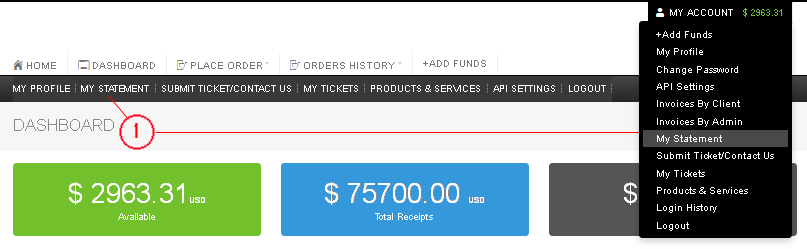
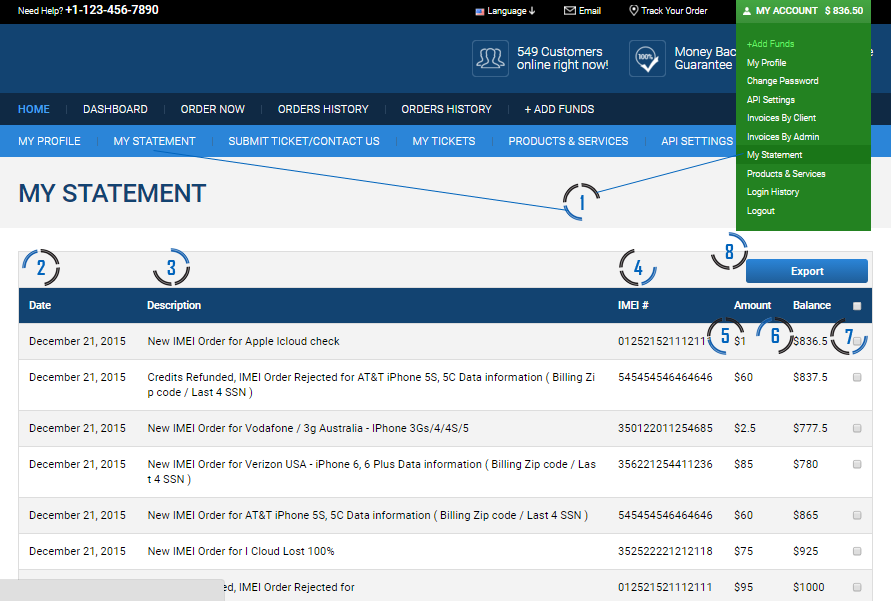
- Server usage statement from your dashboard or my account
- Date
- Details desctiption
- IMEI
- Amount [deducted or credited]
- Balance
- Check mark order to export to excel [optional]
- Statement will export to excel
-
Delivery Times and Cancellation
All unlock codes and unlock confirmations are sent by email to the email address that the customer enters on the order form. Delivery times displayed on the website are est...
Delivery Times and Cancellation -
Refunds
Refunds If no unlock code is found for a particular phone, a refund will be processed almost immediately in rare cases within 24 hours of us becoming aware that no code is ...
Refunds -
Fraud Protection
As a result of the so many fraudulent orders that we receive each day, it is imperative that we take all necessary measures to minimize credit card fraud. Therefore, we res...
Fraud Protection
ACCEPTED PAYMENT METHODS